Incorrect Personal Details
A common sign-up issue faced by new users is the entry of incorrect or mismatched personal details. This often leads to delays in account activation, as Exness requires all information to match the official documents for verification.
This issue typically arises from mistakes like misspelled names, incorrect birthdates, or inconsistencies between the registration details and the information found on your government-issued documents. Even seemingly small discrepancies, like a missing middle name or incorrect formatting of your birthdate (e.g., using a different date format, such as MM/DD/YYYY vs. DD/MM/YYYY), can cause errors that prevent your account from being activated. This can also happen if the name or details entered on the registration form don’t match those on your proof of identity and address documents.
To avoid delays and issues during registration, ensure that all personal details are entered correctly and match exactly with your official identification documents. Here are some steps you can take:
- Verify Your Name: Enter your first, middle, and last names exactly as they appear on your official documents (passport, ID card, or driver’s license). Make sure you don’t abbreviate or use nicknames.
- Check Date of Birth: Double-check that the date of birth you enter matches exactly with the one on your official ID. Pay attention to the order of day, month, and year.
- Contact Details: Ensure your phone number and email address are correct, including any country codes for phone numbers (e.g., +1 for the United States, +44 for the UK). Verify that the email you enter is active and accessible for communication and verification.
- Proofread: Before clicking submit, take a moment to carefully review all the information you’ve entered. Mistakes are often made in a hurry, so a thorough review can save you time and prevent the need to resubmit your details.
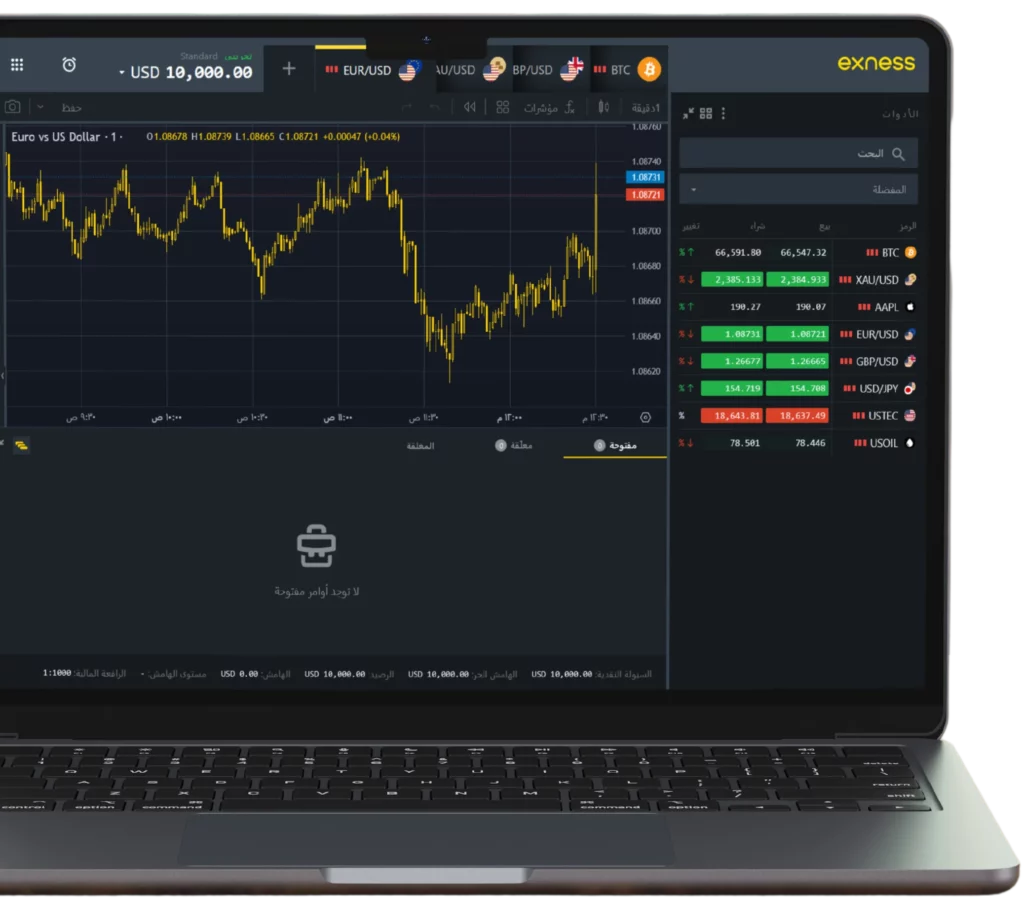
Invalid Email Address
An incorrect or invalid email address is one of the most common issues encountered during the sign-up process. If your email address is wrong or doesn’t function properly, you may miss important communications such as verification emails, account activation links, and notifications related to your account’s security or trading activity.
This issue typically occurs due to simple mistakes, such as typing the email address incorrectly (e.g., missing a character or adding an extra space), using an unsupported email domain, or entering an inactive or non-functional email address. Other common causes include:
- Typos: A misplaced character, such as missing letters, extra spaces, or incorrect domain names (e.g., “[email protected]” instead of “[email protected]”).
- Wrong Email Format: An email address without the “@” symbol or a missing domain (e.g., “username.com” instead of “[email protected]”).
- Inactive or Incorrect Email: If you use an email address that’s no longer active, or if you provide a temporary email that isn’t functioning, you won’t receive important registration or verification details.
- Double-Check for Typos: Before submitting your email address, carefully check for any typos. Verify the spelling of the domain name and ensure the address is in the correct format (e.g., “[email protected]”).
- Confirm Email Format: Ensure your email address includes the “@” symbol and a valid domain name (e.g., gmail.com, yahoo.com, etc.). Pay attention to the placement of dots and characters.
- Use an Active Email: Use an email account that is currently active and accessible. It’s important that you regularly check this inbox as Exness will send important notifications, including account updates, verification links, and security alerts.
- Check Email Provider: Make sure the email domain is functioning properly (e.g., Gmail, Yahoo, Outlook). Avoid using unknown or untrustworthy domains, as they might not be recognized by Exness systems.
- Access Your Inbox: Ensure your inbox is active and that it’s capable of receiving messages. If necessary, check the spam or junk folder in case important emails are filtered there.
Incorrect Phone Number
Providing an incorrect phone number during registration can prevent you from receiving essential communications such as SMS verification codes for two-factor authentication (2FA), as well as other important account updates and security alerts.

- Incorrect Phone Number: Typing the wrong digits or leaving out some of the numbers can prevent you from receiving your verification code.
- Omitting the Country Code: The country code is critical when entering your phone number. Not including the correct country code (e.g., +1 for the USA, +44 for the UK) will result in the number being unrecognized.
- Outdated or Inactive Number: If you enter a phone number that is no longer active, or if you provide a temporary number, you won’t be able to receive SMS messages, including vital account notifications.
- Wrong Format: If the number format does not align with the international phone number standards (missing spaces or extra characters), Exness may not accept the number.
To resolve issues with phone number entry and ensure a smooth registration process, follow these steps:
- Include the Correct Country Code: Always enter the full phone number, including the country code. For example, if you’re in the United States, your phone number should start with +1, followed by your area code and the rest of the number (e.g., +1 234 567 8901).
- Double-Check the Digits: Carefully verify each digit in your phone number to ensure there are no mistakes. Even a single incorrect digit will result in you not receiving your verification SMS.
- Ensure the Number is Active: Make sure the phone number you provide is active, in use, and able to receive SMS messages. Avoid using temporary or unmonitored numbers that may block or fail to receive messages.
- Check for International Format: Follow the international phone number format when entering your number. If unsure, review the format for your specific country and make sure to include the appropriate country code, without spaces or extra characters.
- Test the Number: Before finalizing your registration, send a test message to your phone number (e.g., from a friend or another account) to confirm that the number is reachable and able to receive SMS.
Weak or Incorrect Password
If your password does not meet the security requirements set by Exness, your registration or login attempt will fail. Exness requires a strong, secure password to protect your account from unauthorized access. Using a weak or easily guessable password may leave your account vulnerable to potential hacking attempts.
The most common reasons for password-related issues include:
- Too Simple Password: Using basic or commonly used passwords like “password123,” “123456,” or “qwerty” can be easily guessed by malicious actors, putting your account at risk.
- Lack of Complexity: Passwords that only use one type of character (e.g., all letters or numbers) are not strong enough to protect your account.
- No Special Characters: Passwords that don’t contain a mix of uppercase and lowercase letters, numbers, and special characters (e.g., @, #, $, %) can be easier to crack.
- Personal Information: Using easily accessible personal information, like your name, birthday, or username, makes the password less secure.
To avoid issues with password security and ensure that your account is protected, follow these guidelines when creating a password:
Use a Strong Password: Exness requires that your password be at least 12 characters long. Ensure your password combines a mix of:
- Uppercase and lowercase letters
- Numbers
- Special characters (e.g., @, #, $, %, &)
- Example: Exn3ss#2024!
Avoid Personal Information: Do not include easily identifiable information like your name, username, birthdate, or phone number in your password. Such details are often easy to guess, especially by hackers using social engineering techniques.
Create Unique Passwords: Ensure that your password is unique to Exness and not used for other accounts. Reusing passwords across multiple platforms increases the risk if one account is compromised.
Use a Password Manager: If you find it difficult to remember a complex password, consider using a password manager. These tools generate and store complex passwords securely, so you don’t have to rely on memory.
Double-Check for Typos: When entering your password during registration or login, make sure there are no typos or accidental capitalization errors. Even a small mistake can cause login failures.
Country or Region Restrictions
Some users may encounter difficulties when trying to create an Exness account due to country-specific restrictions. Exness adheres to various regulatory and legal requirements, and as a result, it may not be available in certain countries or regions. If you’re located in one of these unsupported regions, you might receive an error message during the registration process, preventing you from completing your account creation.
Exness’s availability is subject to regulatory compliance in each country or region. The primary reasons for registration restrictions include:
- Local Regulations: Some countries have strict financial regulations that prevent foreign brokers like Exness from offering their services to residents. These regulations may pertain to trading activities, data protection, or anti-money laundering (AML) policies.
- Exness Business Operations: Exness may not offer services in some countries due to business or operational decisions, such as a lack of partnerships with local payment providers or other strategic considerations.
- Regulatory Approval: In some cases, Exness may not have obtained the necessary licenses or approvals to operate legally in certain jurisdictions.
To avoid registration errors related to country or region restrictions, follow these steps:
- Check Exness Availability in Your Country:
Before attempting to register, verify if Exness supports traders in your country. You can visit the official Exness website or contact customer support to confirm whether your country or region is eligible for registration. - Consider Alternative Platforms:
If Exness is not available in your country, you may need to consider other online trading platforms that offer services in your region. Many reputable brokers operate globally and may have different regulatory compliance requirements that support your country. - Use a Regional Payment Option:
Even if your country is supported, some payment methods may not be available depending on your location. Check whether the preferred payment methods (such as bank transfers, e-wallets, or credit cards) are supported in your country before initiating a deposit.
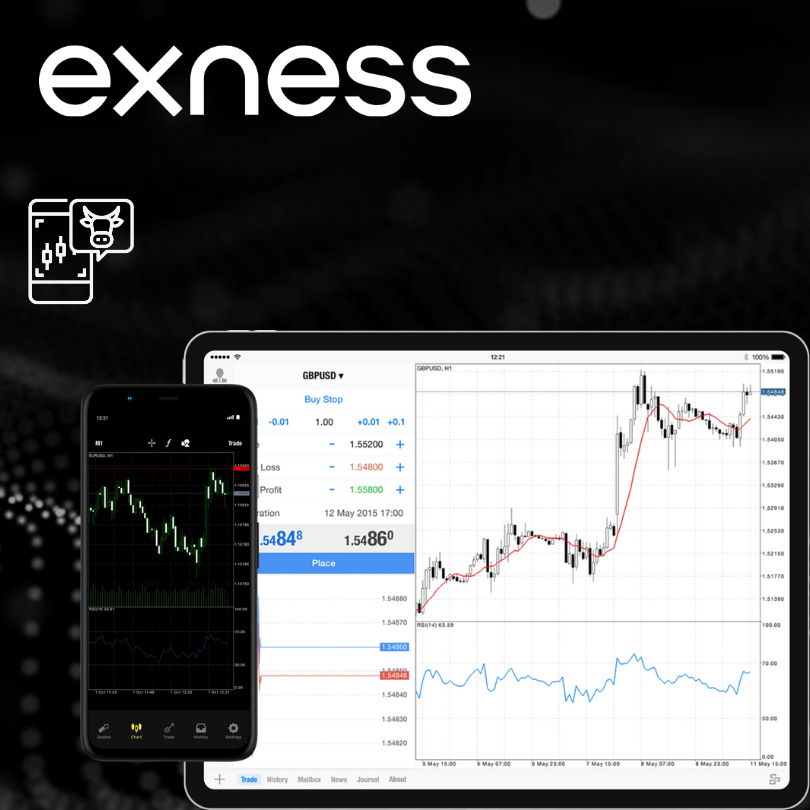
Unsuccessful Document Upload
During the registration and verification process, Exness may request specific documents to confirm your identity and address. If these documents are unclear, outdated, or fail to meet Exness’s requirements, the verification process will not be successful, potentially delaying your account approval.
| Issue | Cause | Solution |
|---|---|---|
| Blurry Documents | The uploaded document images or scans are unclear, fuzzy, or hard to read. | – Ensure your document is captured clearly with good lighting and no shadows. – Retake the photo or scan in high resolution. – Avoid reflections, blurry edges, and background clutter. |
| Outdated Documents | The documents are expired or not recent enough (usually older than 3 months). | – Only use documents that are current (within the last 3 months). – For proof of address, submit recent utility bills, bank statements, or official documents. |
| Incorrect Document Type | The wrong type of document is uploaded, such as a non-government-issued ID for identity verification. | – Use government-issued photo IDs for identity verification (e.g., passport, national ID, or driver’s license). – Ensure the document is valid and accepted by Exness as per their requirements. |
| Incomplete Documents | Documents are missing important details, such as cropped corners or blurred text. | – Ensure all four corners of the document are fully visible. – Avoid cropping or cutting off parts of the document. – Make sure both the front and back (if required) are uploaded and are legible. |
| Not Following Exness Guidelines | The uploaded documents do not meet Exness’s specific requirements or guidelines. | – Check Exness’s document guidelines for the required format, clarity, and details needed. – Ensure that the document is clear, readable, and meets all criteria. – If unsure, contact Exness support for clarification. |
Summary of solutions:
- Ensure Documents Are Recent: Make sure your documents are issued within the last 3 months.
- Use Clear, High-Quality Images: Upload high-resolution photos or scans with no shadows or glare.
- Use Acceptable Documents for Identity Verification: Only use valid, government-issued photo IDs for identity verification.
- Check for Document Completeness: Ensure the entire document is visible, with no edges cut off or blurred.
- Follow Exness’s Document Guidelines: Refer to Exness’s specific document requirements to ensure all criteria are met.
FAQ: Common Sign-Up Errors on Exness
What should I do if I encounter incorrect personal details during sign-up?
If you’ve entered incorrect personal details, such as misspelled names or wrong dates of birth, you can edit these details in your account settings before submitting the form. Make sure that all the information matches exactly as it appears on your official identification documents (passport, national ID, or driver’s license).